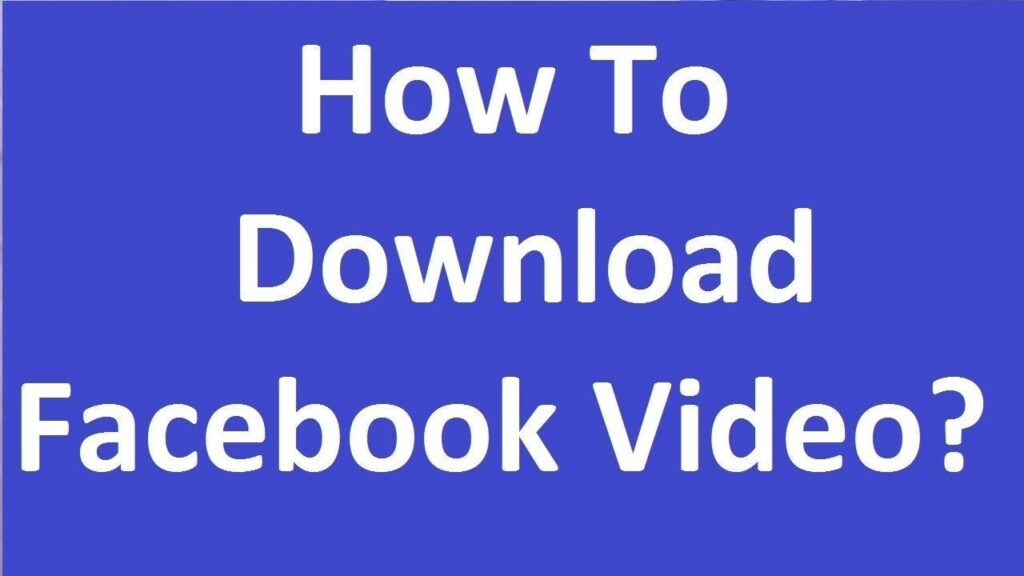
If you frequently find videos on Facebook that you’d love to keep on your iPhone, you’re not alone. Facebook, with its vast user base, does not offer an inbuilt feature to download videos. However, you can still save your favorite videos to your iPhone by following a few straightforward methods outlined here.
Understanding the Basics Before You Start
1. Legality and Permissions
Before downloading any video, ensure you have the right to do so. Respecting copyright and privacy laws is crucial.
2. Choose Reliable Sources
Only use trusted tools for downloading to avoid malware and safeguard your privacy.
3. Video Quality
Verify the quality of the video to ensure it meets your expectations.
4. Device Compatibility
Ensure the video format is compatible with your iPhone to avoid playback issues.
Using MyMedia to Download Videos
MyMedia app is a highly recommended tool for downloading Facebook videos without needing a premium version. Here’s a quick guide to using MyMedia:
- Download MyMedia from the App Store and install it on your iPhone.
- Open Facebook, find the video you want to download, and copy its link.
- Open MyMedia, navigate to the browser tab, enter savefrom.net, and paste the video link.
- Choose your preferred resolution and download the video. Once downloaded, save it directly to your Camera Roll from the ‘Media’ tab.
Downloading Using fdown.net
fdown.net provides a straightforward online platform to download Facebook videos in various resolutions. Here’s how to use it:
- Copy the link of the Facebook video you wish to download.
- Visit fdown.net on your browser, paste the link, and hit download to see the available resolutions.
- Select your desired resolution and download the video.
Using Facebook++ for Private Videos
Facebook++ is an unofficial app that allows the downloading of private videos. Note: this method involves using third-party tools and deleting the original Facebook app.
- Download the Facebook++ IPA on your PC and use Cydia Impactor to install it on your iPhone.
- Trust the developer profile in your settings, open Facebook++, and start downloading your desired videos.
Using iPhone’s Screen Recorder
The built-in screen recorder is an alternative if other methods are not suitable. Be mindful of storage space as HD recordings can be large.
- Add the Screen Recording feature to the Control Center from the Settings.
- Activate the recorder, play the Facebook video, and save it once finished.
Transferring Videos with AirDroid Personal
If you need to transfer downloaded videos to another device, AirDroid Personal offers a seamless solution for moving videos between iPhones, Androids, and PCs without compromising quality.
Final Insights
Downloading Facebook videos on your iPhone is straightforward with the right tools and methods. Whether you choose a dedicated app, an online service, or even the native screen recording feature, each option offers a way to save those memorable videos for offline viewing. Experiment with these solutions to find the one that best fits your needs, and enjoy your favorite Facebook videos anytime.
FAQs
Can you download a video from Facebook?
Yes, while there’s no official support, third-party tools and websites enable you to download videos.
How to download a Facebook video on iPhone?
Use the MyMedia app or online services like fdown.net to copy the video link, download, and save the video to your device.

