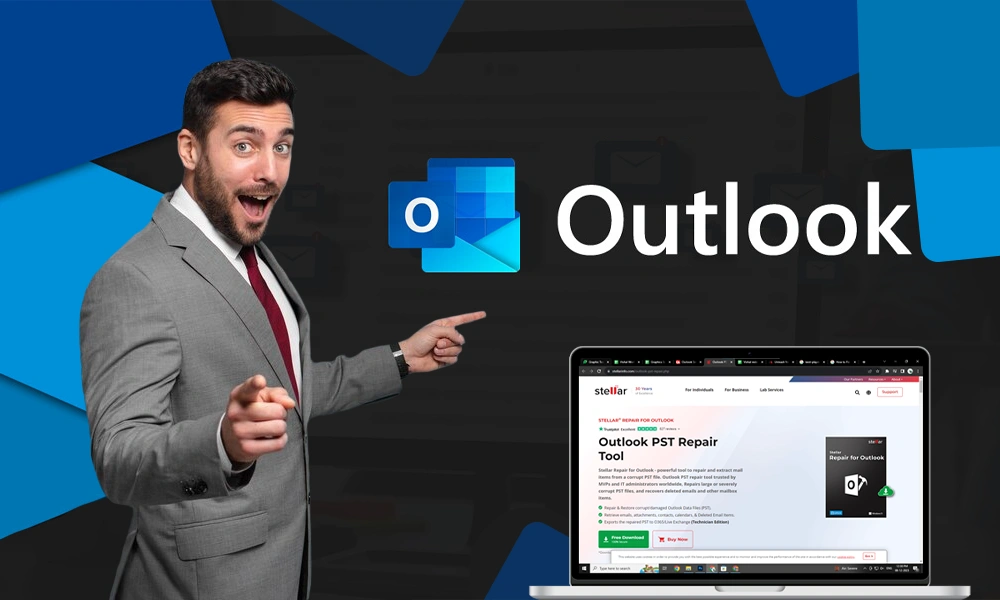
Gmail, despite its widespread use by billions globally, occasionally encounters issues, notably with emails not sending. This problem is prevalent enough that you, too, might be experiencing it now. The causes can range from server issues, which usually resolve themselves, to more localized problems like your internet connectivity or app glitches. Here’s how you can identify and remedy these issues swiftly.
Understanding the Common Culprits Behind Email Sending Issues
The first step in solving a problem is identifying its root cause. Let’s delve into what might be stopping your emails from being sent:
Check Your App Version
Old Version of App: Using an outdated Gmail app might be the source of the problem. Ensure your app is updated by visiting your device’s app store and installing the latest version available.
Analyze Your Internet Connection
Internet Connection: A slow or unstable internet connection can delay or prevent emails from being sent. Perform a speed test and ensure your network is stable.
Verify Email Addresses
Wrong Recipient Email: Always double-check the recipient’s email address. A typo or incorrect domain can result in undelivered emails.
Browser and Device Checks
Browser Not Updated: An outdated browser can hinder web applications like Gmail. Check and update your browser to the latest version to avoid issues.
Proactive Steps to Resolve Gmail Sending Issues
With an understanding of the potential causes, you’re now equipped to tackle them. Here are some effective strategies:
Internet and Server Status
Check Internet Connection: Begin by troubleshooting your internet connection. If you’re on Wi-Fi, consider rebooting your router or connecting via Ethernet for a more stable connection.
Check Gmail Server Status: Sometimes the problem is on Google’s end. Visit Google Workspace, navigate to Gmail, and check the server status to see if there are any alerts about disruptions or outages.
Account Management
Log In and Out of Google: Refresh your Google account by logging out and then back in. This can sometimes resolve underlying issues with account synchronization or app glitches.
Update and Maintain Your Devices
Update the Browser/App: Ensure your browser and Gmail app are up-to-date to utilize the latest features and security updates.
Clear Browsing Cache Data: Accumulated cache can slow down your browser performance significantly. Clear your browsing data regularly to keep your browser running smoothly.
Optimizing Email Management
Email Limit: Be aware that Gmail has sending limits—500 emails per day and up to 500 recipients per single email. If you exceed these limits, you’ll need to wait 24 hours before you can send more emails.
How Do I Sync My Gmail Account?
Syncing your Gmail ensures that your data is consistent across devices. This can be particularly useful if you switch between multiple devices or need to save drafts to be sent later.
Final Thoughts on Resolving Gmail Sending Issues
If you’ve followed these steps and are still experiencing issues, it may be time to consult Google’s support or seek help from a professional. Remember, most email sending problems are temporary and can be solved with simple fixes. Stay proactive and patient!

