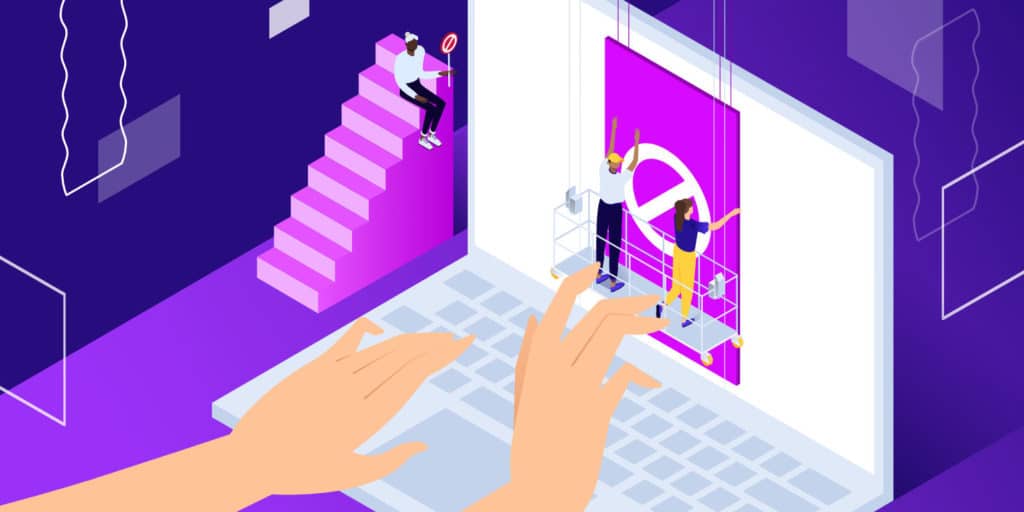
Knowing how to block websites on Chrome mobile is essential for maintaining focus and security. Whether it’s to limit distractions or prevent access to inappropriate content, the steps are straightforward.
Initial Setup for Blocking Websites
On Android devices, the journey to a distraction-free browsing experience begins in the Google Play Store. Here’s how:
- Search for and install the BlockSite app, a user-friendly tool for website management.
- Once installed, open the app and navigate to the settings to grant the necessary permissions for controlling your browser.
For iOS users, the process involves a slightly different set of tools, like Zero Willpower or Site Blocker, available through the App Store.
Adding Websites to Your Block List
Blocking a website is as simple as tapping the green (+) icon in the BlockSite app:
| Step | Action | Description |
|---|---|---|
| 1 | Open BlockSite | Launch the app and tap the green (+) at the bottom right. |
| 2 | Enter URL | Type the website you wish to block and confirm by tapping the green tick. |
Once added, the website will no longer be accessible, promoting a more focused and safer browsing environment.
Unblocking Made Easy
Should you decide to access a previously blocked site, the process is equally straightforward. Navigate to the BlockSite’s settings, and you can easily remove websites from your block list.
Enhancing Productivity and Security
The ability to block and unblock websites on Chrome mobile not only enhances productivity but also provides a layer of security against potentially harmful content. It ensures that browsing on mobile devices remains within the bounds of your personal or professional standards.
Frequently Asked Questions
- How can I block websites on Chrome mobile for a specific period?
- Is there a way to block all websites except for a few on Chrome mobile?
- Can I block websites on Chrome without installing any apps?

