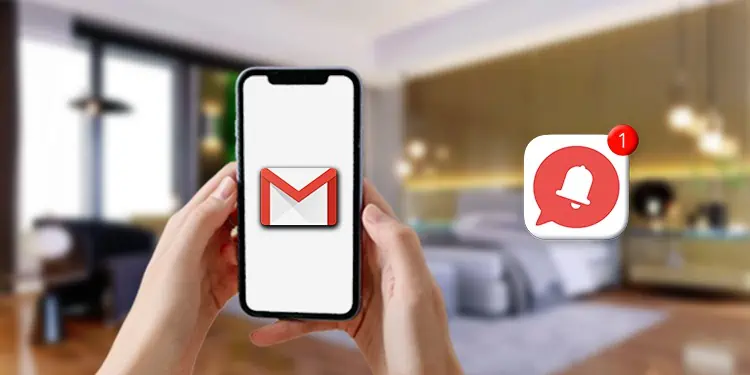
Experiencing interruptions with your Gmail notifications not working can disrupt your workflow and communications. This guide provides detailed steps to troubleshoot and resolve common issues that may prevent Gmail notifications from functioning properly.
Understanding the Common Causes
Impact of Battery Saver Mode
Issue: Battery saver mode limits background activity and can affect notification delivery.
Solution: Deactivate battery saver mode or modify the settings to exclude the Gmail app from optimizations.
Complications with Gmail App Updates
Issue: Recent updates might interfere with notification settings.
Solution: Reinstall the Gmail app or revert to an earlier version known to work flawlessly.
Notification Settings Misconfiguration
Issue: Incorrect notification settings can prevent alerts from appearing.
Solution: Verify and adjust your notification preferences within the Gmail app to ensure they are properly set.
Restrictions Due to Doze Mode
Issue: Doze mode helps save battery by restricting app activities when the device is idle.
Solution: Adjust Doze settings to permit Gmail notifications or disable it temporarily.
Problems with Push Notifications
Issue: Disabled push notifications can stop alerts from being delivered.
Solution: Ensure push notifications are enabled in both your device settings and within the Gmail app.
App Cache and Data Glitches
Issue: Corrupted cache or app data can hinder app performance.
Solution: Clear the cache and data of the Gmail app to refresh its functionality.
Inconsistencies in System Settings
Issue: System settings may block notifications.
Solution: Inspect your device’s system settings to confirm that notifications are active and allowed for Gmail.
Additional Troubleshooting Tips
- Restart your device to resolve minor software glitches.
- Update your device and Gmail app to the latest versions for optimal performance.
- Consider disabling third-party email clients that might conflict with Gmail’s notifications.
Restoring Your Gmail Notifications
By systematically addressing these issues, restoring your Gmail notifications should be straightforward. If problems persist, seeking further solutions or contacting technical support may be necessary. Remember, staying connected is key in maintaining your digital communication flow.

