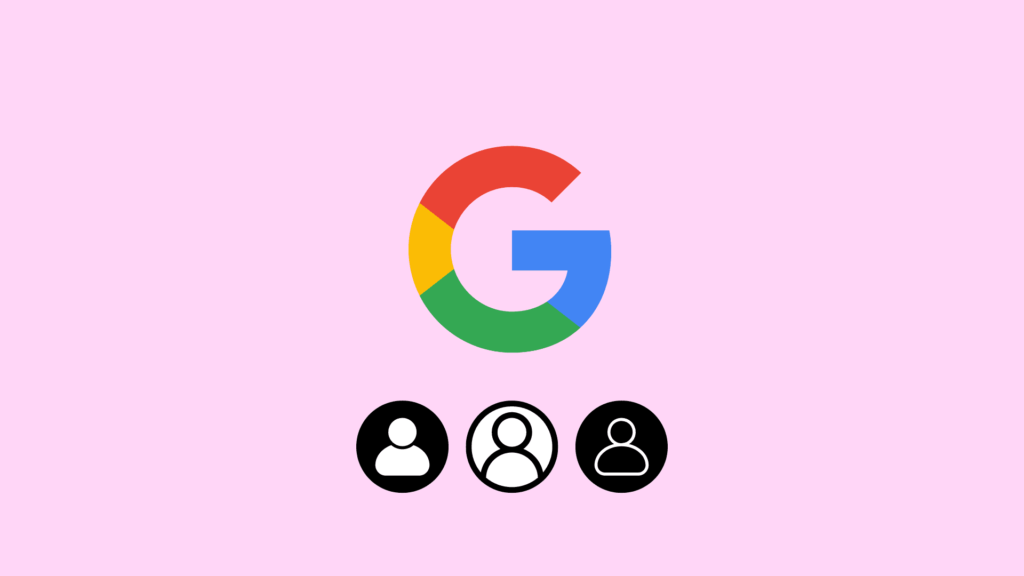
In today’s digital world, where emails are a primary means of communication, personalizing your Gmail account can significantly impact your online identity. Among the various elements contributing to a user’s virtual persona, the profile picture stands out. This comprehensive guide explores the nuances of Gmail profile picture size, delving into the significance of a well-chosen image, ideal dimensions, and a step-by-step walkthrough for uploading or changing your profile picture on Gmail.
The Significance of a Profile Picture
In the vast landscape of digital communication, a profile picture on Gmail serves as a visual representation of yourself. Beyond being a mere aesthetic element, it adds a personal touch to your emails, fostering a sense of connection and relatability. Whether engaging with colleagues, clients, or friends, a profile picture injects authenticity and professionalism into your online interactions, shaping the way others perceive you.
Ideal Gmail Profile Picture Size
To ensure your profile picture appears clear and visually appealing, adhering to recommended dimensions is imperative. As of the latest available information, the ideal Gmail profile picture size stands at 250 x 250 pixels. This square format is designed to neatly fit into the designated space without distortion, ensuring a visually pleasing representation of the user.
Uploading or Changing Your Profile Picture: A Step-by-Step Guide
Understanding the importance of a profile picture and the recommended size is pivotal, but equally important is the ability to upload or change your Gmail profile picture seamlessly. Let’s walk through the step-by-step process:
Accessing Gmail Settings:
- Log in to your Gmail account.
- Locate the gear icon in the upper-right corner and select “See all settings.”
Navigating to the General Tab:
- In the settings menu, find and click on the “General” tab.
Locating the “My Picture” Section:
- Scroll down to identify the “My Picture” section within the settings.
Uploading or Changing Your Picture:
- Click on “Change picture” to initiate the process.
- Choose the desired image from your device and click “Open” or “Choose.”
Adjusting the Crop:
- Depending on the dimensions of your chosen image, you may need to adjust the crop for proper fitting.
- Drag the corners or sides of the crop box to achieve the desired composition.
Saving Changes:
- After adjusting the crop, click “Apply changes” to confirm and save your new profile picture.
Congratulations, you have successfully uploaded or changed your Gmail profile picture!
Tips for an Effective Profile Picture
Professionalism:
Opt for a picture that exudes professionalism, especially if your Gmail account is primarily used for work-related communication.
Visibility:
Select a clear and well-lit image where your face is easily distinguishable. Avoid using overly dark or blurry photos.
Appropriateness:
Ensure your chosen image is appropriate for all audiences, considering the diverse nature of your email recipients.
Consistency:
Maintain consistency by using the same profile picture across various online platforms for effective personal branding.
Make Your First Impression Count
In summary, your Gmail profile picture is a small yet impactful component of your online identity. By following the recommended size, selecting a professional image, and navigating the steps to upload or change your picture, you can enhance your email communication experience. Remember, your profile picture often serves as the initial impression in the digital realm, so make it count. Elevate your online presence with a carefully chosen Gmail profile picture that reflects your professionalism and personality.

