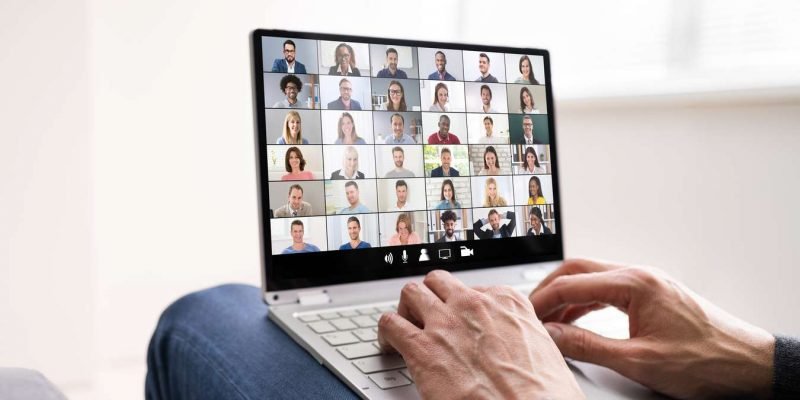
Cancelling your Zoom subscription is straightforward with options to manage it directly from the Zoom web portal, Google Play, or even the Zoom Dashboard. Here’s a detailed guide to help you through the process.
Manage Subscription via Zoom Web Portal
If your account is managed through the Zoom web portal, here’s how to cancel:
- Log into the Zoom web portal.
- In the navigation menu, select Plans and Billing then Plan Management.
- Next to the plan you wish to discontinue, click Manage.
- In the Manage Plan window, choose Cancel Plan.
- Review the cancellation terms and confirm the cancellation.
Cancel Subscription on Google Play
For users who subscribed via Android through Google Play:
- Open the Google Play Store app.
- Tap on the account icon in the top right corner.
- Go to Payments and Subscriptions > Subscriptions.
- Select your Zoom subscription and tap Cancel Subscription.
Using the Zoom Dashboard
For managing your subscription directly from the Zoom Dashboard:
- Access the Zoom Dashboard at zoom.us.
- Click on your profile picture and select Settings.
- Go to the Billing tab on the left menu.
- Find the subscription you wish to end and click Cancel Subscription.
- Choose a reason for your cancellation when prompted and confirm.
Additional Considerations
Remember, your cancellation will take effect at the next renewal date, allowing you to use the service until the end of your current term. Ensure that any add-ons are cancelled before you cancel the main plan. Also, note that any stored cloud recordings will be deleted 30 days post-cancellation.
Parting Thoughts on Your Subscription Choices
While deciding to end your Zoom subscription, it’s essential to ensure all necessary data is secured and future communication needs are considered. This guide aims to facilitate a hassle-free cancellation process, helping you transition smoothly from your current Zoom arrangement.

