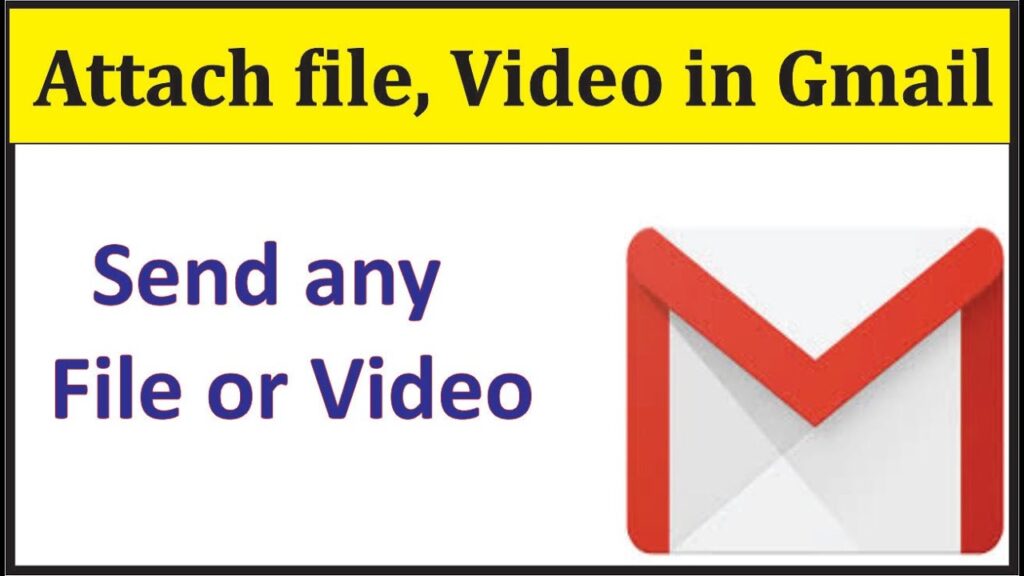
Gmail typically makes it easy to attach files to your emails. A simple drag and drop is usually all it takes. Adding files from Google Drive is even more straightforward due to seamless integration. However, some users experience issues where Gmail won’t attach files. Let’s dive into the reasons and solutions for this problem.
Understanding the Problem
Common Causes of Attachment Issues
Here are some potential reasons you may be unable to attach files in Gmail:
- Attachment size exceeds the 25MB limit.
- Internet connection issues.
- Unsupported file extensions.
- Storage permissions not enabled on mobile devices.
- Full Gmail cloud storage.
Gmail Attachment Limits
Despite its popularity, Gmail has its limits:
- Total attachment size is capped at 25MB.
- Executable files (.EXE) are not allowed.
- Only supported browsers (Chrome, Edge, Firefox, Safari) are compatible.
For larger files, Gmail will upload the attachment to Google Drive and share a link instead.
Solutions to Fix Gmail Attachment Issues
Check Your Gmail Cloud Storage
If your Gmail storage is full, free up space by deleting unnecessary emails or files. Gmail offers 15GB of free storage shared across Gmail, Google Drive, and Google Photos.
Clear Cache and Cookies
Corrupted cache and cookies can cause attachment issues. Clear them and log back into Gmail:
- How to clear cache and cookies in Safari
- How to clear cache and cookies in Chrome
- How to clear cache and cookies in Firefox
Update Your Browser and Gmail App
Ensure your browser and Gmail app are up to date:
- For Chrome: Go to Help > About Google Chrome and update.
- For Safari: Use Spotlight Search to find and install updates.
- Update Gmail on Android and iPhone.
Switch to Basic Gmail
The Basic version of Gmail is designed for slower connections and may resolve attachment issues. Access Basic Gmail.
Try Incognito Mode
Browser extensions can interfere with Gmail. Use an Incognito window to check if the problem persists.
Enable Storage Permissions
Ensure Gmail has the necessary permissions to access your files:
On Android
- Long-press the Gmail app icon and select App Info.
- Tap on Permissions and select Files and Media.
- Choose Allow Access to Media Only.
On iPhone
- Go to Settings and select Gmail.
- Tap on Photos and allow access.
Check for Corrupt Files
Ensure the files you are trying to attach are not corrupt. Use tools like Malwarebytes to scan and verify your files.
Frequently Asked Questions
Can I send videos in Gmail?
Yes, as long as they are under 25MB. Larger videos will be shared via Google Drive links.
Can I upgrade my Gmail account storage?
Yes, you can subscribe to Google One for additional storage.
Can I add my Outlook account to Gmail?
Yes, you can add and access your Outlook account via the Gmail app or web interface.
Final Thoughts
Resolving attachment issues in Gmail can be straightforward with these steps. Whether it’s clearing space, updating software, or checking file integrity, these solutions should help you attach files in Gmail successfully.

